I had installed Adobe Photoshop Elements 10 on my Windows 7 Professional 64-bit PC. It was working fine for a few hours and then when I started it, I clicked the Edit button to start the editor and it displayed the following error message:
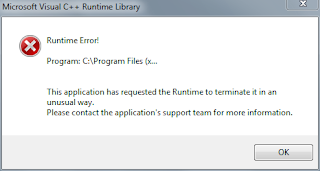
Microsoft Visual C++ Runtime Library
Runtime Error!
Program: C:\Program Files (x...
This application has requested the Runtime to terminate it in an unusual way. Please contact the applications' support team for more information.
Solution
- Browse to: C:\Program Data\Adobe\Photoshop Elements\9.0\Locale\en_us
- Rename: MediaDatabase.db3 to MediaDatabase.old
- Start Photoshop Elements, it should work now. Be patient the first time you start it though, it is a bit slow starting the first time.
NOTE:
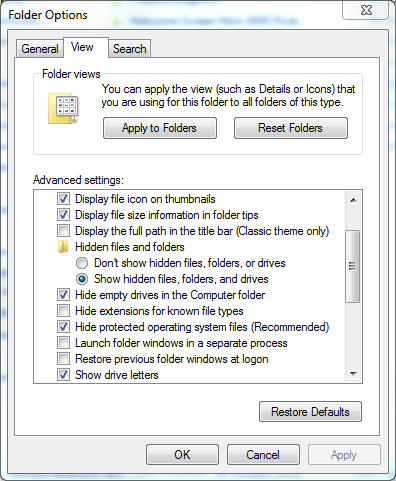 If you can't see the folder C:\Program Data it is because by default Windows Explorer is set not to show hidden files/folders. To change this, in Windows Explorer click Organize | Folder and Search Options | View
If you can't see the folder C:\Program Data it is because by default Windows Explorer is set not to show hidden files/folders. To change this, in Windows Explorer click Organize | Folder and Search Options | View
Make sure Show hidden files, folders and drives is selected - see the screen shot opposite.
Reference
Thanks to Brett N for this solution, I found it here:
http://feedback.photoshop.com/photoshop_family/topics/pse9_editor_run_time_c_win7_64_bit (last accessed 06/10/2011)
3 comments:
THANK YOU SO MUCH!!! THIS WORKED!!!
Cannot open Photshop Elements 10 Editor. I have tried this solution but cannot find C:\Program Data on my system. Using Windows 7, 64 bit operating system.
Did you enable 'Show hidden files, folders and drives'? Above I put a NOTE that explains how to do this. Once you've done that you should see the C:\Program Data folder.
Post a Comment