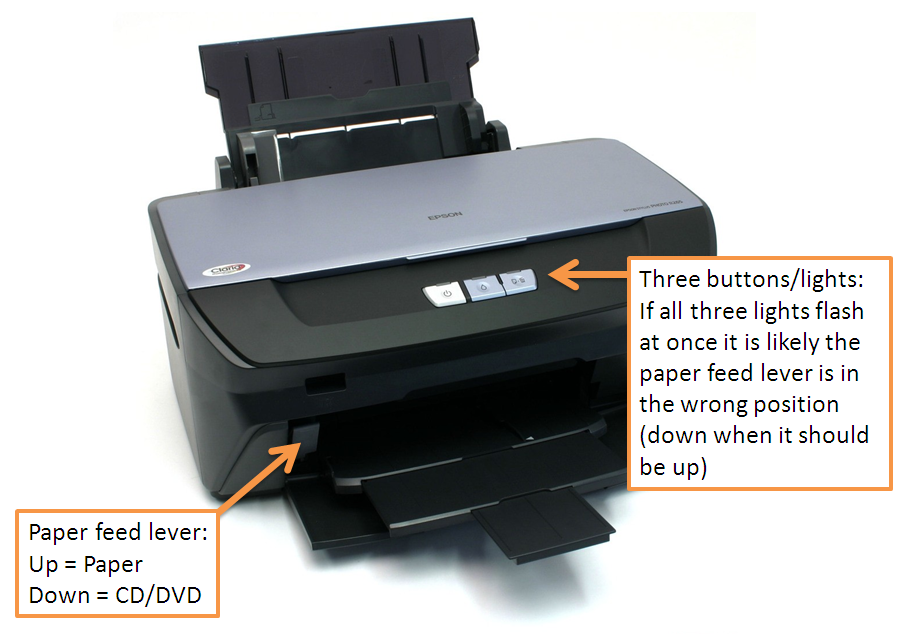 If all three lights on your Epson Stylus Photo R265 (or other similar printer) start flashing, here's what to check:
If all three lights on your Epson Stylus Photo R265 (or other similar printer) start flashing, here's what to check:1. Make sure the paper feed lever is up. If it is down then the printer will expect a CD/DVD for printing. If the lever is in the down position then switch off the printer, move it up and switch on the printer again.
2. Check the printer driver properties to ensure it is not set to print to CD/DVD (assuming you want to print to paper).
3. If you are printing from Word check in the Page Setup and ensure paper is set and not the CD/DVD - it should be set to the Default tray. This may seem obvious but I had an experience myself where I opened an old Word document and tried to print it. Previously for sure I'd printed to normal paper but this time all three lights on the printer flashed, I was in trouble! Upon checking Word's Page Setup I found it was set to CD/DVD - very strange. In other words, this is well worth checking, follow the steps below:
a) In Word 2010 click Page Layout
b) Click the Page Setup arrow button - as shown in the above screen shot
c) Make sure your screen looks like the above - Default tray (Sheet)
Reference:
Epson's list of 'flashing light' error codes for the R265 printer:
http://support.epson-europe.com/onlineguides/en/spr265/html/trble_1.htm


No comments:
Post a Comment