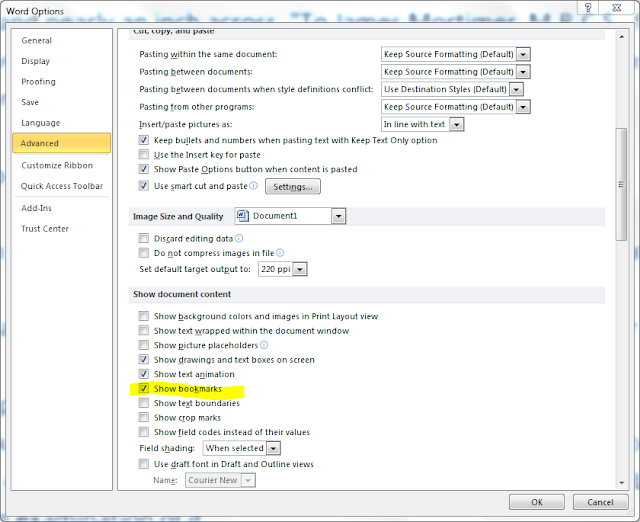I went to CNET and found the smartphone market share figures for the 3rd quarter of 2012:
http://news.cnet.com/8301-1035_3-57544131-94/android-beats-ios-5-to-1-in-q3-smartphone-market-share/ [accessed 28/11/2012]
I added the figures into Worlde's Advanced page like this:
As you can see above, you can write text, a colon, followed with percentages or any comparative numbers. The above are percentage of market share by smartphone operating system. Here's what Wordle made of these figures:
Maybe it wasn't the best example because Android has a huge 75% of the market and poor Windows Phone at the other end of the scale has only 2% so you can hardly see it (it's above the "o" in Android).
But can you see the potential? Of course the more data you put in the more dense the resulting graphic will be. You can also change the layout and direction of the text in the final image. The colour and font can also be changed. It gives you the possibility of expressing textual data in an interesting way. In the above example it's so obvious that Android has the biggest market share, you don't need to know any numbers, you can tell by the size of the word Android. Extremely visual!
Try it for yourself at www.wordle.net

.png)