Here is something for those who'd like to reminisce about the days of NetWare! Back in 2003 I won a T-Shirt for these two tips on command lines for NetWare. They can still be found on Novell Cool Solutions. Of course no one is using NetWare any more but anyway, here they are for posterity :-)
Managing Trustee Directory Rights From the Command Line
The RIGHTS command (SYS:Public) has a parameter that's not easy to find documented anywhere.
RIGHTS /group=
For example:
RIGHTS SYS:Public ALL /group=power
('power' is the group object name, you can specify the context if you wish)
Adding Trustee Rights From the Command Line
From the DOS prompt type:
RIGHTS /name=
For example:
RIGHTS SYS:PUBLIC R F /name=.TEST.achmecorp
(TEST = container name)
28 Feb 2013
NetWare Command Line Tools
26 Feb 2013
Chrome requires Flash?
Google Chrome has Adobe Flash Player included automatically. It updates automatically too, when Chrome is updated. However, today in Facebook I saw this Get Flash Player message!
Do not click Get Flash Player, instead follow the steps below:
Do not click Get Flash Player, instead follow the steps below:
- On the address line enter: chrome:plugins
- Click [+] Details (top right - see the example below)
- Look for Adobe Flash Player - click Enable
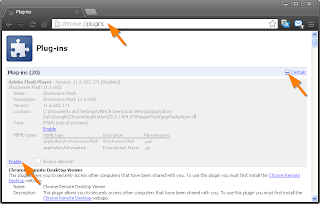
Back on Facebook it's working fine :-)
If you still don't see the video, press F5 to refresh the screen. You could also restart Chrome but normally you shouldn't have to do that.
15 Feb 2013
Could not create the Java virtual machine
 Problem
ProblemWhen starting a Java application the message appears:
Java Virtual Machine Launcher
Could not create the Java virtual machine.
The solution for this issue varies. Here are some alternative solutions:
Solution 1
Nine out of ten times this can be fixed by reinstalling Java Runtime. I strongly recommend you look in Control Panel | Add and Remove Programs and remove (uninstall) all copies of Java Runtime you have. Then make sure you shut down, restart the computer.
Download Java Runtime from http://www.java.com/en/download/manual.jsp
Install Java Runtime.
All should be well...
Solution 2
I had one situation where even after reinstalling Java Runtime three times it did not make any difference, the 'Could not create the Java virtual machine' error just came up again and again.
I checked the computer for anything that looked strange and out of place. In Task Manager I saw a program called ibsvc.exe. It wasn't familiar to me, I did a search on the web and found this website description: http://greatis.com/blog/adware/ibsvc-exe.htm
It's part of software called InstallBrain from PerformerSoft --- it looks very dodgy, most likely spyware.
To remove it I killed the ibsvc.exe process in Task Manager and immediately deleted the ibsvc.exe from:
C:\Documents and Settings\All Users\Application Data\IBUpdaterService
That didn't solve the problem, still Java didn't work. But then I found another PerformerSoft related file: srchalgomngr.exe
In Control Panel I saw something called 'Algo Application Manager' by PerformerSoft LLC. I uninstalled this program and restarted the computer.
When I tried Java, it worked!!!
NOTE:
I don't know for sure if these exe programs were stopping Java from running but it is very likely! Maybe on your computer you don't have these exe files but perhaps you have a similar problem? I recommend you look for any dodgy looking software, any spyware, any toolbars like Babylon or similar, remove them all! Run an anti-virus scanner on your C: drive, I recommend MalwareBytes. If you are experienced you will find Process Explorer useful.
UPDATE:
6th April 2013 - Please see the following article for more help:
http://mgxp.blogspot.ch/2013/04/uninstall-video-performer-manager_6.html
Solution 3
Make sure your Windows virtual memory is set correctly. I recommend you set it to 'System Managed Size'. You must shut down and restart the computer for the change to take effect. You can find out more details here: http://www.microsoft.com/resources/documentation/windows/xp/all/proddocs/en-us/sysdm_advancd_perform_change_vmpagefile.mspx?mfr=true
Solution 4
You can add runtime parameters to the Java Runtime startup. This did not help me but it is worth a try.
In Control Panel double click Java (or run javacpl.cpl), click the Java tab and View. Enter -Xmx512M into the runtime parameter box. If that doesn't help, try -Xmx300M. This is explained in more detail here: http://www.duckware.com/pmvr/howtoincreaseappletmemory.html
Conclusion
I hope one of the above solutions helps you solve this problem. As I mentioned above, usually it's solved just by reinstalling Java Runtime. On one occasion it was some possible spyware that after removal Java worked normally again. You will have to investigate and try each of the above solutions. Good luck!
To remove it I killed the ibsvc.exe process in Task Manager and immediately deleted the ibsvc.exe from:
C:\Documents and Settings\All Users\Application Data\IBUpdaterService
That didn't solve the problem, still Java didn't work. But then I found another PerformerSoft related file: srchalgomngr.exe
In Control Panel I saw something called 'Algo Application Manager' by PerformerSoft LLC. I uninstalled this program and restarted the computer.
When I tried Java, it worked!!!
NOTE:
I don't know for sure if these exe programs were stopping Java from running but it is very likely! Maybe on your computer you don't have these exe files but perhaps you have a similar problem? I recommend you look for any dodgy looking software, any spyware, any toolbars like Babylon or similar, remove them all! Run an anti-virus scanner on your C: drive, I recommend MalwareBytes. If you are experienced you will find Process Explorer useful.
UPDATE:
6th April 2013 - Please see the following article for more help:
http://mgxp.blogspot.ch/2013/04/uninstall-video-performer-manager_6.html
Solution 3
Make sure your Windows virtual memory is set correctly. I recommend you set it to 'System Managed Size'. You must shut down and restart the computer for the change to take effect. You can find out more details here: http://www.microsoft.com/resources/documentation/windows/xp/all/proddocs/en-us/sysdm_advancd_perform_change_vmpagefile.mspx?mfr=true
Solution 4
You can add runtime parameters to the Java Runtime startup. This did not help me but it is worth a try.
In Control Panel double click Java (or run javacpl.cpl), click the Java tab and View. Enter -Xmx512M into the runtime parameter box. If that doesn't help, try -Xmx300M. This is explained in more detail here: http://www.duckware.com/pmvr/howtoincreaseappletmemory.html
Conclusion
I hope one of the above solutions helps you solve this problem. As I mentioned above, usually it's solved just by reinstalling Java Runtime. On one occasion it was some possible spyware that after removal Java worked normally again. You will have to investigate and try each of the above solutions. Good luck!
7 Feb 2013
Free eBooks and interesting ways to use text
Many books are in the public domain now and can be found online for free. Here's a good site that even has books in different formats like Kindle as well as plain text:
http://www.gutenberg.org/
Apart from reading a good story you can also use such text in other ways. For example, once I was writing a guide to creating newsletters in MS Publisher and needed to show a page with text flowing through columns. Typing lots of blah blah blah would've been possible by copy/paste but it would've looked boring. Instead I pasted in a few paragraphs of text from The Hound of the Baskervilles!
Recently I've done some software testing and having large amounts of text available to copy/paste has been useful too. If you want to count text characters I would recommend using Notepad++ as it is accurate, MS Word isn't for example.
Subscribe to:
Posts (Atom)


