By default Microsoft Outlook marks e-mails you click on once, that appear in the preview pane, as 'read'.
You might not want this behaviour because, perhaps you have access to not only your personal mailbox but also one for the team your work in. Imagine an e-mail comes into the team mailbox, you click on it, you read it in the preview pane. You realise it is not for you. Outlook will mark it read, others in your team might miss it.
It might be better to take control back from Outlook for you to decide when an e-mail is marked 'read' or 'unread'. This can also be useful for your own e-mails, to help you manage them better perhaps. Here's what to do...
Instructions
In Outlook, click the View menu:
Click Reading Pane (right near the end)
Click Options
Click to disable (remove the tick) Mark items as read when viewed in the Reading Pane
Click OK
Behaviour
Whenever you click on an e-mail it will not be marked as read. It will remain open/unread.
- To mark an e-mail Read, click Ctrl-Q
- To mark an e-mail Unread, click Ctrl-U
If you double click an e-mail it will be marked Read.
Conclusion
I've been working this way for a couple of months now and I prefer it. At first it was strange but now Ctrl-Q is second nature. I've also found that when I really want to work on an e-mail properly, I do tend to double click it to see it in a separate window. It therefore makes perfect sense that in this circumstance, it is automatically marked Read.
As we all receive so many e-mails, this is one way we can help ourselves manage them. Of course this method isn't for everyone, I'm just making a suggestion here, it's up to you! Also there are many other tools in Outlook to assist, the Follow Up and Reminder options are excellent and well worth using. It's always best to experiment to find the way of working that feels best for you.

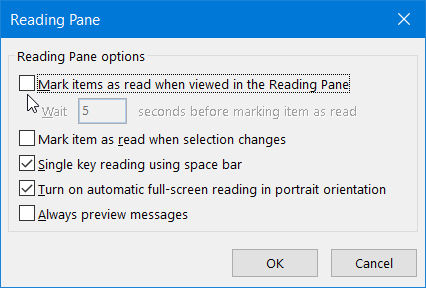
No comments:
Post a Comment